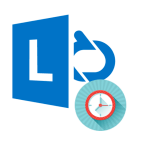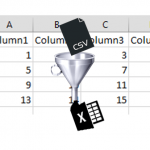![]() Honestly, I cannot seem to explain why do some corporations block the Save IM conversations in my email Conversation History folder. What is more funny is that blocking this feature (at least in Ms Lync 2013) will not prevent you from saving your conversations manually (hit CTRL + S).
Honestly, I cannot seem to explain why do some corporations block the Save IM conversations in my email Conversation History folder. What is more funny is that blocking this feature (at least in Ms Lync 2013) will not prevent you from saving your conversations manually (hit CTRL + S).
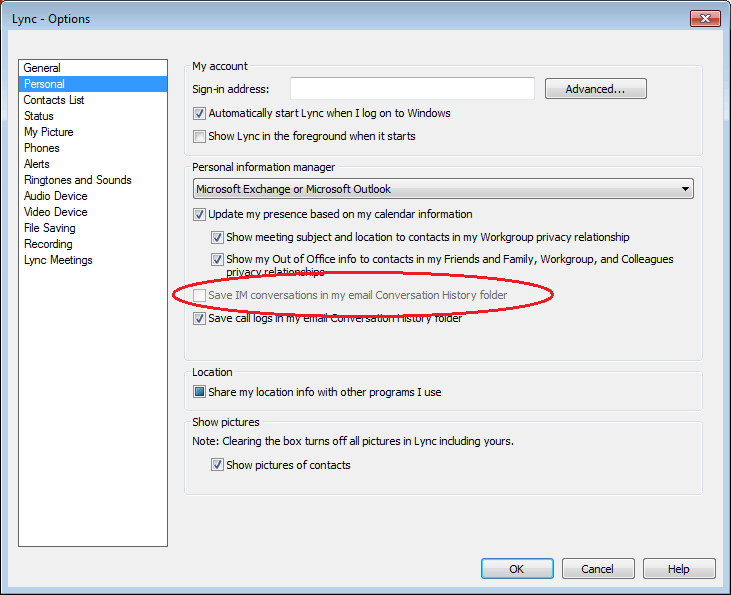
Unfortunately there is no way to somehow manually enable this option and so the only way around this for me was developing my own MS Lync conversation logger.
The Lync Logger – save Lync conversations
 The Lync Logger is simple app that requires MS Lync 2013 (not tested with 2010) and at least .NET 4.5 installed. It runs in the background as a notification icon listening for MS Lync IM conversations. Once a conversation concludes the entire contents as saved as an MS Excel file where each row represents a single message of the conversation.
The Lync Logger is simple app that requires MS Lync 2013 (not tested with 2010) and at least .NET 4.5 installed. It runs in the background as a notification icon listening for MS Lync IM conversations. Once a conversation concludes the entire contents as saved as an MS Excel file where each row represents a single message of the conversation.
All files are saved in the C:UsersUSERNAMEAppDataRoamingLyncLogger folder which can be opened at any time when you right-click on the LyncLogger notification icon and select “Open log folder”.
Installation
Download the ZIP from here:
Unpack the contents to any preferred location. Next create a link to the “LyncLogger.exe” file in your Windows Start – “Startup” folder. That is it!
The app is licensed under a standard GNU Public Licence.
Features
Once you run the LyncLogger it will appear as an icon in your taskbar notification area:
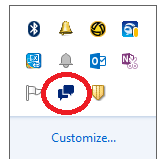
The app will run logging all your conversation automatically.
By right-clicking on the icon you will see the following options:
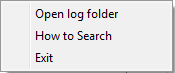
- Open log folder – will open the C:\Users\USERNAME\AppData\Roaming\LyncLogger containing all the logs;
- How to Search – a short explanation of how to turn on file indexing in the folder above to easily search through the contents of all you conversations
- Exit – closes the app