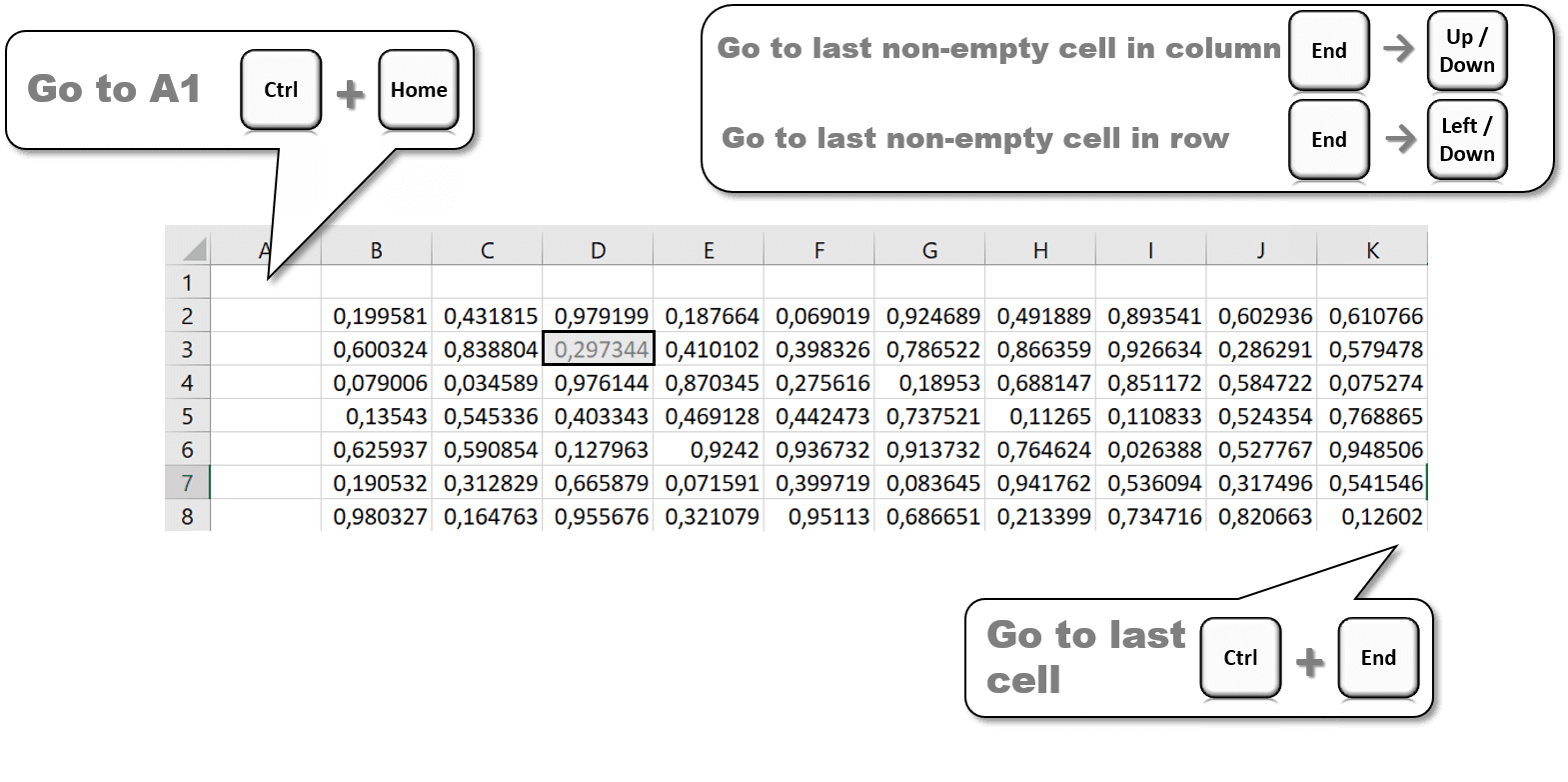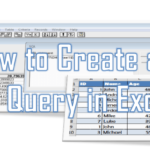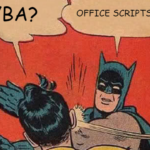Below are common used Microsoft Excel Shortcut Keys grouped for depending on usage – from Excel Workbook shortcuts to VBA Macro Excel Shortcuts. Use the Table of Contents on the right to navigate.
Excel Workbook Shortcuts
|
| Shortcuts |
Description |
| Create a new Workbook |
Ctrl+N |
| Save the Active Workbook |
Ctrl+S |
| Save As option for Active Workbook |
F12 |
| Open a Workbook |
Ctrl+O |
| Close the Active Workbook |
Ctrl+W |
| Close current Window |
Ctrl+F4 |
| Exit Excel |
Alt+F4 |
| Previous Workbook |
Ctrl+Shift+Tab |
| Next Workbook |
Ctrl+F6 |
| Recalculate all open Workbooks |
F9 |
| Creates Names using either row or column labels |
Ctrl+Shift+F3 |
| Move to the next pane |
F6 |
| Move to previous pane |
Shift+F6 |
| Move the Window |
Ctrl+F7 |
| Open Help menu |
F1 |
| Spell check selected text / Active Workbook |
F7 |
| Restore Window size |
Ctrl+F5 |
| Resize the Window |
Ctrl+F8 |
| Minimize current Window |
Ctrl+F9 |
| Maximize current Window |
Ctrl+F10 |
Excel Worksheet Shortcuts
|
| Shortcuts |
Description |
| Creates a new Worksheet |
Alt+Shift+F1 |
| Previous Worksheet |
Ctrl+Pg Dn |
| Next Worksheet |
Ctrl+Pg Up |
| Save the current Worksheet |
Alt+Shift+F2 |
| Edit the selected cell |
F2 |
| Edit comment on selected cell |
Shift+F2 |
| Go to specific cell |
F5 |
| Print Activesheet |
Ctrl+P |
| Open Excel Name Manager |
Ctrl+F3 |
| Paste Name of created Named Range |
F3 |
| Add to selection |
Shift+F8 |
| Calculate Activesheet |
Shift+F9 |
| Select all cells above selected |
Shift+Page Up |
| Select all cells below selected |
Shift+Page Down |
| Select all text to left of cursor |
Shift+Home |
| Select all text to right of cursor |
Shift+End |
| Select up one cell |
Shift+Up Arrow |
| Select down one cell |
Shift+Down Arrow |
| Select left by one character |
Shift+Left Arrow |
| Select right by one character |
Shift+Right Arrow |
| Newline in cell |
Alt+Enter |
Copy/Paste, Find/Replace, Undo/Repeat
|
| Shortcuts |
Description |
| Copy selected cells |
Ctrl+C |
| Find |
Ctrl+F |
| Find and Replace |
Ctrl+H |
| Paste |
Ctrl+V |
| Cut |
Ctrl+X |
| Repeat |
Ctrl+Y |
| Undo |
Ctrl+Z |
| Copy formula from cell above |
Ctrl+' |
| Copy value from cell above |
Ctrl+Shift+" |
| Paste clipboard |
Shift+Insert |
| Repeat last action (formatting included) |
F4 |
| Enter Extend Mode |
F8 |
Formatting
|
| Open Format settings |
Ctrl+1 |
| Bold selected cells |
Ctrl+B |
| Italic selected cells |
Ctrl+I |
| Underline selected cells |
Ctrl+U |
| Strikethrough selected cells |
Ctrl+5 |
| Insert hyperlink |
Ctrl+K |
| Underline selected cells |
Ctrl+U |
| Apply comma formatting |
Ctrl+Shift+! |
| Apply currency formatting |
Ctrl+Shift+$ |
| Apply date formatting |
Ctrl+Shift+# |
| Apply percentage formatting |
Ctrl+Shift+% |
| Apply exponential formatting |
Ctrl+Shift+^ |
| Border selected cells |
Ctrl+Shift+& |
| Remove border |
Ctrl+Shift+_ |
| Change Font Family |
Ctrl+Shift+F |
| Change Font Size |
Ctrl+Shift+P |
Selecting / Moving
|
| Select Used Range of Active Worksheet |
Ctrl+A |
| Go to a certain cell/address |
Ctrl+G |
| Move to A1 |
Ctrl+Home |
| Move to last cell on Active Worksheet |
Ctrl+End |
| Switch between open Excel files |
Ctrl+Tab |
| Select array containing active cell (array formular) |
Ctrl+/ |
| Select cells with static value in selection |
Ctrl+\ |
| Select cells referenced by formula in selection |
Ctrl+[ |
| Select cells referencing Active cell |
Ctrl+] |
| Select cells referenced selection |
Ctrl+Shift+{ |
| Select cells which contain formulas that directly or indirectly reference the active cell |
Ctrl+Shift+} |
| Select cells in column not matching formula or value in Active cell |
Ctrl+Shift+| |
| Select entire Column |
Ctrl+Spacebar |
| Select entire Worksheet |
Ctrl+Shift+Spacebar |
| Select cells containing comments |
Ctrl+Shift+O |
Data & Formulas
|
| Enter current time |
Ctrl+Shift+: |
| Enter current date |
Ctrl+; |
| Insert argument names into a formula |
Ctrl+Shift+A |
| Create formula to sum all of the above cells |
Alt+= |
| Create chart from selected data |
F11 |
| Open the “What’s This?” window |
Shift+F1 |
| Open the Excel formula window |
Shift+F3 |
| Insert chart |
Alt+F1 |
VBA/Macro Shortcuts
|
| Shortcuts |
Description |
| Open the VBA Editor |
Alt+F11 |
| Run your Sub/UserForm |
F5 |
| Step into (run line by line) |
F8 |
| Break code |
Ctrl+Break |
| Autocomplete / Intellisense drop-down |
Ctrl+Space |
| Delete current line of code |
Ctrl+y |
| Get screentip for current function |
Ctrl+i |
Excel Key Tricks
Microsoft Excel Shortcut Key are very useful in saving you time to switch from your keboard to your mouse. Here are some of my favorite Excel Key tricks:
Quickly Navigating Excel Keys
Moving around your Excel Worksheet is one of the most important skills, saving you lots of mouse-time. Below are some of the key ones:
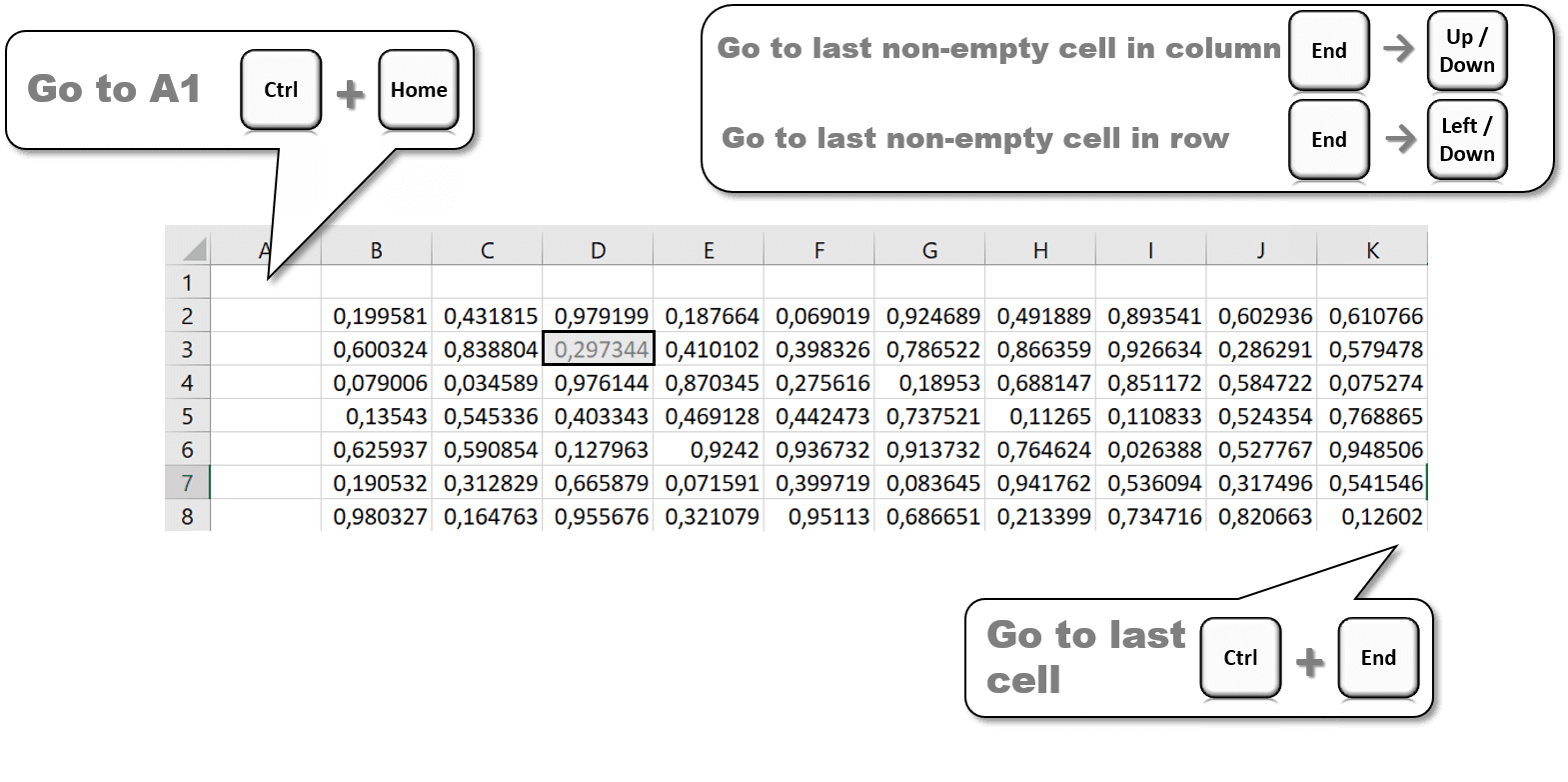
Hope this was useful!