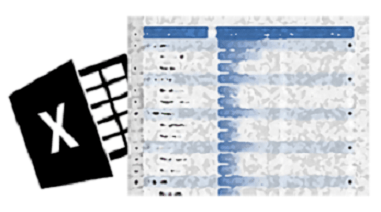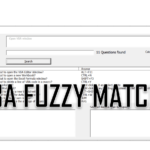Pivot Tables are a fantastic tool for slicing and dicing data. Sometimes, however, you need to spend quite a lot of time to achieve the right layout for your data. Today a short tutorial on how to achieve a pure pivot table tabular layout. Enjoy.
Tabular Form vs Compact Form
Let’s assume we have a table of data as such:
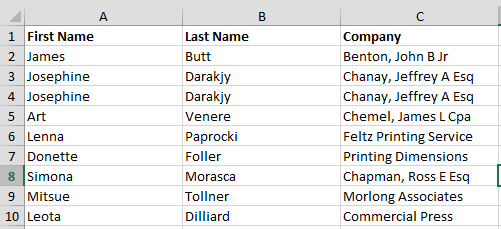
When creating a standard Pivot Table rows get appear in a treelike layout called the Compact Form as show below:
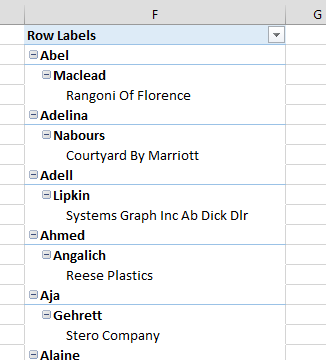
What we want hover is some thing more like this in something called a Tabular Form:
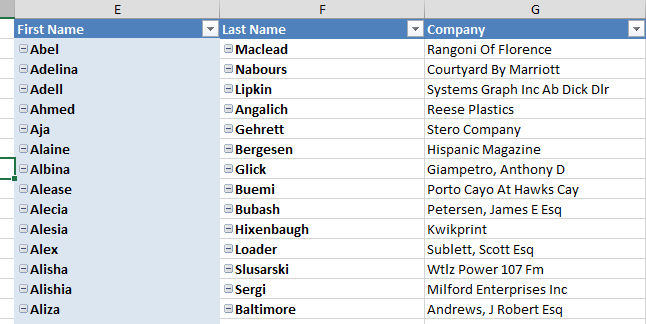
Pivot Table Tabular Form
Below a short video tutorial of how to properly configure a Pivot Table to achieve a pure Tabular layout.
Video Tutorial
Step by step tutorial
Create a Pivot Table
- Select all your data (CTRL + A)
- Go to INSERT and select PivotTable
Select Tabular Form
- Click on the Pivot Table and go to DESIGN
- Select from Report Layout the option Show in Tabular Form
Remove subtotals for a pure Tabular layout
Repeat this step for each Subtotal row:
- Click on the Subtotal DESIGN
- Deselect Subtotal "ROW NAME"