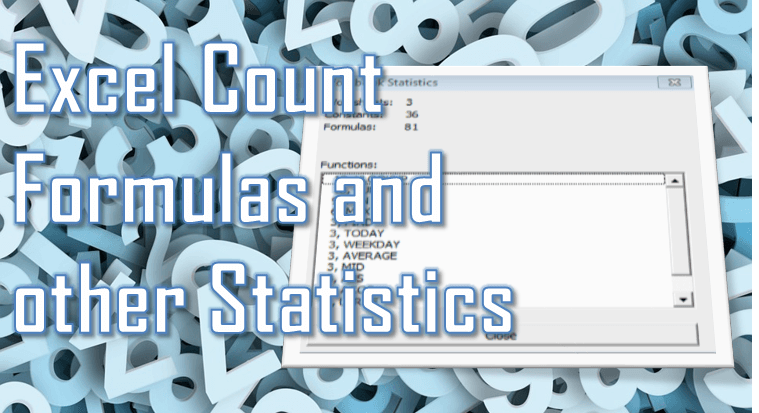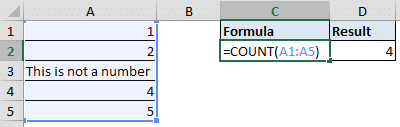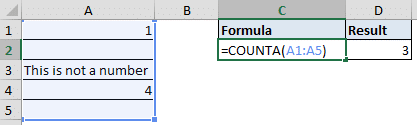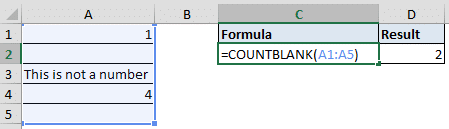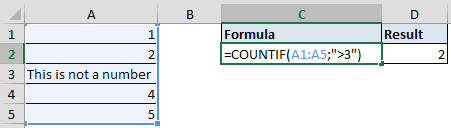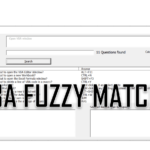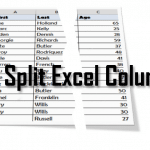In Excel we often like to Count Things. Sometimes those things are Cells with Text, Formulas or Formatting. Other times we want to Count Blank or Non-Blank Cells… and so on. Today I will teach you All About Counting Things in Excel. Excel Count Functions are an obvious option to go with, but there are also wonders you can do with just 1 line of VBA Code.
If want to see a Cool Summary of all your Excel Workbook Statistics scroll down to the last section.
Excel Count Functions
First let us start with Basic Excel Count Functions:
Excel COUNT function
Counts Number of Cells with Numbers
1 | =COUNT( value1, [value2], ...) |
Excel COUNTA> function
Counts Number of Non-Blank Cells
1 | =COUNTA( value1, [value2], ...) |
Excel COUNTBLANK function
Counts Number of Blank Cells
1 | =COUNTBLANK( value1, [value2], ...) |
Excel COUNTIF function
Counts Number of Cells that Fulfill an If Condition
1 | =COUNTIF( range, criteria ) |
Excel DCOUNT function
Counts Number of Cells that Fulfill MULTIPLE Specified Conditions
1 | =DCOUNT( database, field, criteria ) |
VBA Count Functions
VBA Count Cells in Range
To simply count the number of VBA Cells in an Excel Range use the Count Range property.
1 | Debug.Print Range("A1:A5").Count |
VBA Count Cells with Numbers
To Count Cells with Numbers (equivalent to Excel COUNT Function) use the WorksheetFunctions.Count function:
1 | Debug.Print WorksheetFunction.Count(Range("A1:A5")) |
VBA Count Non-Blank Cells
To Count Non-Blank Cells (equivalent to Excel COUNTA Function) use the WorksheetFunctions.CountA function:
1 | Debug.Print WorksheetFunction.CountA(Range("A1:A5")) |
VBA Count Blank Cells
To Count Blank Cells (equivalent to Excel COUNTBLANK Function) use the WorksheetFunctions.CountBlank function or the SpecialCells Range property:
CountA:
1 | Debug.Print WorksheetFunction.CountA(Range("A1:A5")) |
SpecialCells:
1 | Debug.Print Range("A1:A5").SpecialCells(xlCellTypeBlanks).Count |
VBA Count If Cells
To Count If Cells (equivalent to Excel COUNTIF Function) on certain conditions use the WorksheetFunctions.CountIf function:
1 | Debug.Print WorksheetFunction.CountIf(Range("A1:A5"), ">1") |
VBA Count Cells with Formulas
To Count Cells with Formulas use the SpecialCells Range property:
1 | Debug.Print Range("A1:A5").SpecialCells(xlCellTypeFormulas).Count |
VBA Count Cells with Constants (Non-Formulas & Non-Blank)
To Count Cells with Constants use the SpecialCells Range property:
1 | Debug.Print Range("A1:A5").SpecialCells(xlCellTypeConstants).Count |
VBA Count Visible / Invisible Cells
To Count Cells with Constants use the SpecialCells Range property:
Count Visible Cells:
1 | Debug.Print Range("A1:A5").SpecialCells(xlCellTypeVisible).Count |
Count Invisible Cells:
1 | Debug.Print Range("A1:A5").Count - Range("A1:A5").SpecialCells(xlCellTypeVisible).Count |
VBA Count Other Types of Cells
The SpecialCells Range property allows you to find a subset of certain types of cells. Here are all the available types:
| Constant | Description |
|---|---|
| xlCellTypeAllFormatConditions | Any type of Cells |
| xlCellTypeAllValidation | Cells with Validation Criteria |
| xlCellTypeBlanks | Blank Cells |
| xlCellTypeComments | Cells with Comments |
| xlCellTypeConstants | Cells with Constants (Non-Formula & Non-Blank) |
| xlCellTypeFormulas | Cells with Formulas (beginning with a =) |
| xlCellTypeLastCell | Get Last Cell in the UsedRange |
| xlCellTypeSameFormatConditions | Cells with Common Format Conditions |
| xlCellTypeSameValidation | Cells with Common Validation Criteria |
| xlCellTypeVisible | All Visible Cells |
Excel Function Usage Statistics
I saved best for last. What if you wanted to do a statistic on the Excel Functions used in your Excel Workbook? Excel doesn’t provide you with a neat statistics windows like Word for words and sentences. Fortunately, I developed a neat VBA Macro that Counts every Function used in all Excel Formulas and presents a neat report as a result.
The Code
The Code below will generate Excel Function Usage Statistics to a new Worksheet.
1 2 3 4 5 6 7 8 9 10 11 12 13 14 15 16 17 18 19 20 21 22 23 24 25 26 27 28 29 30 31 32 33 34 35 36 37 38 39 40 41 42 43 44 45 46 47 48 49 50 51 52 53 54 55 56 57 58 59 60 61 62 63 64 65 66 67 68 69 70 71 72 73 74 75 76 77 78 | Option ExplicitSub AppendDict(dict As Object, func As Variant) Dim c As Long On Error Resume Next c = dict(func) dict.Remove func dict.Add func, c + 1End SubFunction RegexExecute(str As String, reg As String, Optional findOnlyFirstMatch As Boolean = False) As Object Dim regex As Object Set regex = CreateObject("VBScript.RegExp"): regex.Pattern = reg regex.Global = Not (findOnlyFirstMatch) If regex.Test(str) Then Set RegexExecute = regex.Execute(str) Exit Function End IfEnd FunctionFunction GetAllFunctions(formula As String) As Collection Dim funcCol As Collection, matches As Object, match As Object Set funcCol = New Collection Set matches = RegexExecute(formula, "([A-Za-z]*?)\(") For Each match In matches funcCol.Add match.Submatches(0) Next match Set GetAllFunctions = funcColEnd FunctionSub CreateStats() Dim ws As Worksheet, rng As Range Dim constantCount As Long, functionDict As Object, funcCol As Collection, func As Variant Set functionDict = CreateObject("Scripting.Dictionary") For Each ws In ThisWorkbook.Worksheets For Each rng In ws.Cells.SpecialCells(xlCellTypeFormulas) Set funcCol = GetAllFunctions(rng.formula) For Each func In funcCol AppendDict functionDict, func Next func Next rng constantCount = constantCount + ws.Cells.SpecialCells(xlCellTypeConstants).Count Next ws ExportStats ThisWorkbook.Worksheets.Count, constantCount, functionDict Set functionDict = Nothing Set funcCol = NothingEnd SubSub ExportStats(worksheetsCount As Long, constantsCount As Long, funcDict As Object) Dim ws As Worksheet, formulaCount As Long, it As Variant, rowOffset As Long Dim maxVal, maxKey, key As Variant Set ws = ThisWorkbook.Worksheets.Add ws.Name = "Excel Stats" ws.Cells(1, 1) = "Worksheets:": ws.Cells(1, 2) = worksheetsCount ws.Cells(2, 1) = "Constants:": ws.Cells(2, 2) = constantsCount For Each it In funcDict.Items formulaCount = formulaCount + it Next it ws.Cells(3, 1) = "Functions:": ws.Cells(3, 2) = formulaCount ws.Range(ws.Cells(5, 1), ws.Cells(5, 2)).Merge ws.Cells(5, 1) = "Function Stats": ws.Cells(5, 1).Font.Bold = True Dim x As Range Do Until funcDict.Count = 0 maxKey = funcDict.Keys()(0) maxVal = funcDict(maxKey) For Each key In funcDict.Keys If funcDict(key) > funcDict(maxKey) Then maxKey = key maxVal = funcDict(maxKey) End If Next key If maxKey <> vbNullString Then ws.Cells(6 + rowOffset, 2) = funcDict(maxKey): ws.Cells(6 + rowOffset, 1) = maxKey End If funcDict.Remove (maxKey) rowOffset = rowOffset + 1 Loop ws.Columns("A:B").EntireColumn.AutoFitEnd Sub |
How to use it? Simply run the CreateStats Sub procedure:
1 | CreateStats |
Or go to the DEVELOPER Ribbon Tab, select Macros and Run the CreateStats procedure on the list.
An Example
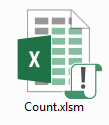 Say we have an example Excel Workbook with various Formulas. The CreateStats procedure will produce the following statistics:
Say we have an example Excel Workbook with various Formulas. The CreateStats procedure will produce the following statistics:
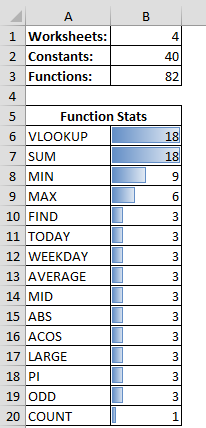
An Excel UserForm
Want a neat UserForm report like the one below?
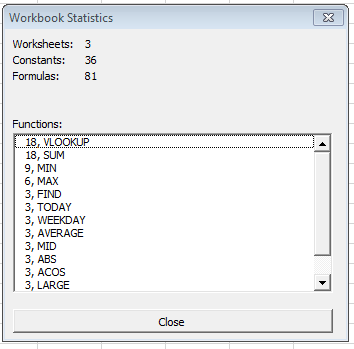
Instead of using the CreateStats function you can alternatively use my CreateStatsUserForm function (using the StatsForm – see Download section below), to instead admire a neat statistics UserForm without having to manage any additional ad-hoc Worksheets.
1 2 3 4 5 6 7 8 9 10 11 12 13 14 15 16 17 18 19 20 | Sub CreateStatsUserForm() Dim ws As Worksheet, rng As Range Dim constantCount As Long, functionDict As Object, funcCol As Collection, func As Variant Set functionDict = CreateObject("Scripting.Dictionary") For Each ws In ThisWorkbook.Worksheets For Each rng In ws.Cells.SpecialCells(xlCellTypeFormulas) Set funcCol = GetAllFunctions(rng.formula) For Each func In funcCol AppendDict functionDict, func Next func Next rng constantCount = constantCount + ws.Cells.SpecialCells(xlCellTypeConstants).Count Next ws Dim sf As StatsForm Set sf = New StatsForm sf.Populate ThisWorkbook.Worksheets.Count, constantCount, functionDict sf.Show Set functionDict = Nothing Set funcCol = NothingEnd Sub |
Download Excel Stats
You can download the Excel Functions Usage Statistics Modules below:
Download