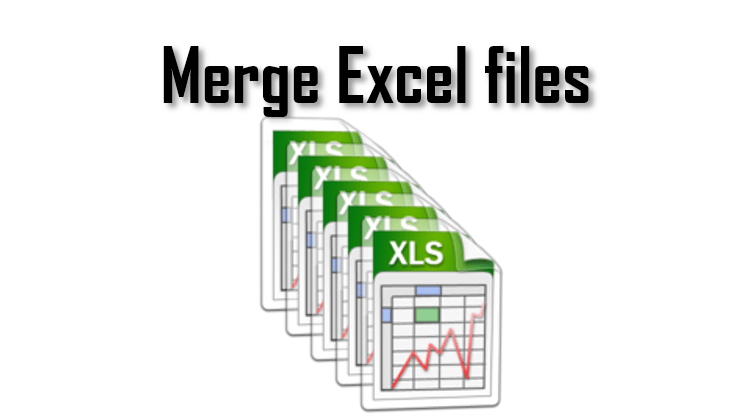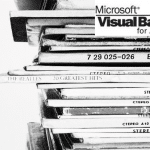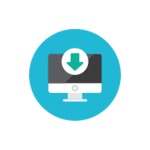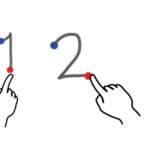Having your data spread across multiple Excel files? Want to merge Excel files into a single Excel Workbook? Today we going to explore just that – how to merge multiple Excel Workbook spreadsheets into a single Workbook. The obvious tool for this task is Visual Basic for Applications so let us jump right in.
Merge Excel files manually
Open the destination Workbook
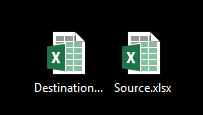 Open the destination Excel Workbook (in our example Destination.xlsx) to which you want to copy the Worksheets of the remaining Workbooks (in our example Source.xlsx).
Open the destination Excel Workbook (in our example Destination.xlsx) to which you want to copy the Worksheets of the remaining Workbooks (in our example Source.xlsx).
The further steps need to be repeated for each Excel Workbook you want to copy to the destination Workbook.
Open (each) the Workbook you want to merge and copy Worksheets
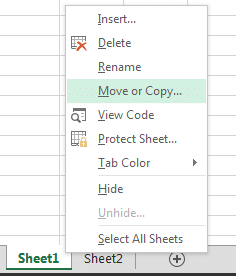 Open each Excel Workbook you want to merge with the destination Workbook.
Open each Excel Workbook you want to merge with the destination Workbook.
Next right-click on each Worksheet you want to copy, click Move or Copy.... In the Move or Copy Window select the destination Workbook (Destination.xlsx in our case). Next:
- If you want to move (cut & paste) the Worksheet – simply click the OK button to proceed
- If you want to copy (copy & paste) the Worksheet – select the Create a Copy checkbox and click the OK button
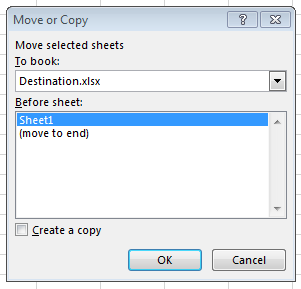
Repeat Step 2 for each Workbook you want to copy to the destination Workbook.
Merge Excel files using VBA
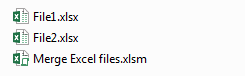 Let us assume we have a couple of files listed in our directory (in my example these are File1 and File2.xlsx). What we want to do is create a new Excel Workbook and copy Worksheets to this new Workbook. I wanted however to account for 2 typical scenarios:
Let us assume we have a couple of files listed in our directory (in my example these are File1 and File2.xlsx). What we want to do is create a new Excel Workbook and copy Worksheets to this new Workbook. I wanted however to account for 2 typical scenarios:
- Copy ALL worksheets
- Copy only a single worksheet – with a specific name
The code below supports both these scenarios.
Merge Excel files code
Use the MergeExcelFiles Sub procedure below to merge any number of Workbooks:
1 2 3 4 5 6 7 8 9 10 11 12 13 14 15 16 17 18 19 20 21 22 23 | Sub MergeExcelFiles(fileNames() As String, Optional worksheetName As String = vbNullString, Optional mergedFileName As String = "merged.xlsx") Dim fileName As Variant, wb As Workbook, ws As Worksheet, destWb As Workbook, excelApp As Application Set excelApp = New Application Set destWb = excelApp.Workbooks.Add For Each fileName In fileNames Set wb = excelApp.Workbooks.Open(fileName, ReadOnly = True) For Each ws In wb.Sheets If worksheetName <> vbNullString Then If ws.Name = worksheetName Then ws.Copy After:=destWb.Sheets(destWb.Sheets.Count) Else ws.Copy After:=destWb.Sheets(destWb.Sheets.Count) End If Next ws wb.Close SaveChanges:=False Next fileName destWb.SaveAs ThisWorkbook.Path & "\" & mergedFileName destWb.Close SaveChanges:=False excelApp.Quit Set destWb = Nothing: Set excelApp = Nothing MsgBox "Merge completed!"End Sub |
How to use the procedure above? Below I create a simple Test procedure that lists the Excel files within the Workbook directory and merges the Workbooks.
1 2 3 4 5 6 7 8 9 10 11 12 13 | Sub TestMerge() Dim fileNames(0 To 1) As String fileNames(0) = ThisWorkbook.Path & "\File1.xlsx" fileNames(1) = ThisWorkbook.Path & "\File2.xlsx" '... 'Merge all worksheets in listed files MergeExcelFiles fileNames 'Merge only worksheets named "SomeWs" in listed files and save the merged file as "test.xlsx" MergeExcelFiles fileNames, "SomeWs", "test.xlsx"End Sub |
Pretty simple right?
Merge Excel files within a directory
The scenario above works pretty well for situations where we want to list explicitly files we want to merge into a single Excel Workbook. How about when we have tons of files? Or to make it more simple, if we want to merge all files within a SINGLE directory. As this is also a typical scenario I have modified the above Test procedure to accommodate just that:
1 2 3 4 5 6 7 8 9 10 11 12 13 14 15 16 17 | Sub TestMergeDirectory() Dim fileNames() As String, currIndex As Long, fileName As String, directory As String directory = ThisWorkbook.Path & "\SomeDir\" ReDim fileNames(0 To 0) As String fileName = Dir(directory) fileNames(0) = directory & fileName Do Until fileName = vbNullString currIndex = currIndex + 1 ReDim Preserve fileNames(0 To currIndex) As String fileName = Dir fileNames(currIndex) = directory & fileName Loop ReDim Preserve fileNames(0 To currIndex - 1) As String MergeExcelFiles fileNamesEnd Sub |
What happens is that we use the VBA Dir function to loop through all files within a selected directory. As we go along we modify our VBA Array redefining its size and adding additional items.
Download the code
Want to download the code above and the example?
Download
Merge Excel files in a whole directory structure
One last scenario that came to mind is when we have a whole directory structure (directories within other directories) containing files with want to merge. As the VBA Dir function works only for a single directory and does not traverse any directories within we would need to amend additionally the code above. If needed I recommend reading my post on How to traverse directories using the VBA Dir function.