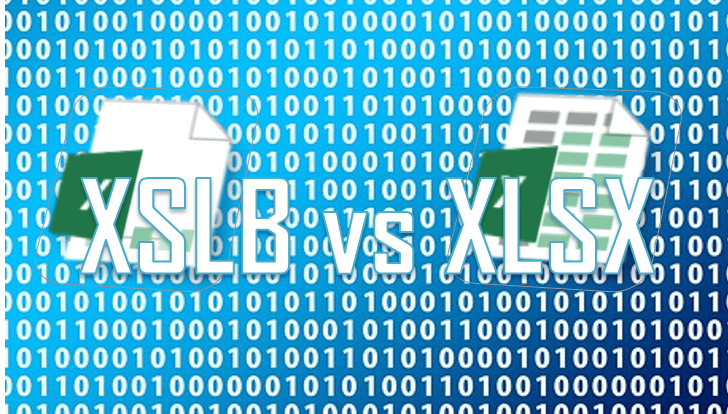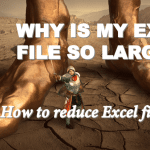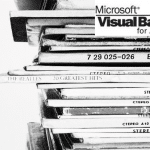An XLSB file is a Microsoft Office Excel Binary file. Information inside XLSB file is stored as binary data compared, while in usual XSLX files data is stored as XML files which are then compressed.
Working with large Excel files is often a drag. They open slower, they take an eternity to save and they often need to be uploaded to the Cloud to be shared with your coworkers or family. Why not explore the benefits of the XSLB file format then (sometimes mixed up with XLSB)?
What is an XLSB file format?
An XLSB file is a Excel Binary Workbook file format. Binary files are usually read and written to much quicker and are more smaller than non-binary files. This is because binary files are a raw dump (basically 1’s and 0’s) of memory. If you open binary files they might seem like gibberish. Binary files can only be opened if you know the exact type of object that is the file. Text files on the other hand (JSON, XML, CSV, text), as the name suggests, are files that can be opened in text editors (Word, Notepad etc.) and their structure is built into the file can be understood by simply reading the file.
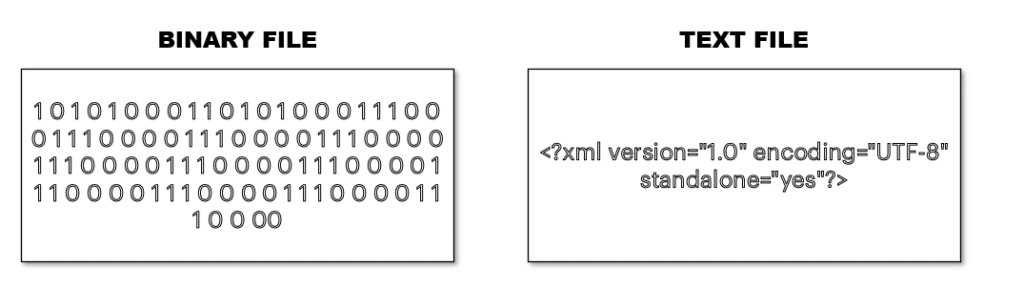
For example a XML file usually it’s own notation of tags and markup, a HTML webpage has universally accepted standards such as HTML5, CSV files have columns and rows separated by column and row delimiters. The downside of text files is that they need overhead to build the structure into the text file itself e.g. a single integer variable in an XML file will have to be embedded in a set of tags.
So what is inside an XLSX (or XLSM) file (image on the right). What do you mean inside? – you ask.
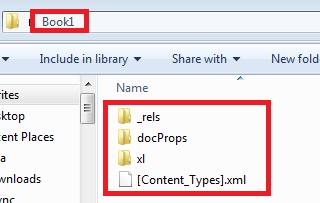
XLSX and XLSM files are in fact compressed archives with XML files inside. That is because Microsoft has opened the Excel file format and decided to break the insides into XML files. When an XLSX or XLSM file is saved Excel needs to break it down into separate XML files, compress it and finally save it as XLSX or XLSM.
The XLSB file format on the other hand is a binary Excel file. It resembles the old XLS file format which was also a binary file.
What happens when Excel wants to save an XSLB file? Not much really. It mostly dumps the binary data into a binary file and saves it as XLSB.
XLSB advantages (XLSB vs. XLSX)
 Smaller file size – the Excel binary file uses noticeably less space. This is more noticeable especially when working with large Excel files. In some cases I heard of there being XLSB files that required 10% of the original file size – this is more visible with VERY large files
Smaller file size – the Excel binary file uses noticeably less space. This is more noticeable especially when working with large Excel files. In some cases I heard of there being XLSB files that required 10% of the original file size – this is more visible with VERY large files Opens/saves more quickly – loading binary data is faster than parsing text (XML) files – similarly as you would compare opening a book in Spanish and having to translate every sentence to English as opposed to picking up a ready translated copy. Similarly, when saving the file – the binary format is more efficient than dumping the data back into the XML and then compressing it. From my experience XLSB files open and get saved 2x faster
Opens/saves more quickly – loading binary data is faster than parsing text (XML) files – similarly as you would compare opening a book in Spanish and having to translate every sentence to English as opposed to picking up a ready translated copy. Similarly, when saving the file – the binary format is more efficient than dumping the data back into the XML and then compressing it. From my experience XLSB files open and get saved 2x faster Supports formulas above the 8192 character limit. In other file formats they don’t save properly
Supports formulas above the 8192 character limit. In other file formats they don’t save properly
Yahoo! Well it would seem there is nothing less obvious to do then to start working only on the XLSB file format. However, it’s not a straightforward decision as there are some minor setbacks. Here are some that come to mind…
XLSB disadvantages (XLSB vs. XLSX)
- Compatibility – the XLSB Excel format is not supported by Excel 2003 and earlier versions, which frankly is less of a problem nowadays
- Security (VBA) – with the distinction between the XLSM and XLSX format you know which files may or not contain VBA macros. With XLSB you won’t know for sure. So beware when opening XLSB files from unknown sources or from people/websites you don’t trust
- You can’t make changes to the Excel Ribbon when working on an XLSB. You must temporarily save your file as XLSX or XLSM, makes changes and save back as XLSB.
- Lack of interoperability with third-party tools. XLSB is a binary file format unlike the open XML XLSX and XLSM files. Hence you often won’t see your XLSB files working everywhere – like in OpenOffice
Other suggestions when working with large Excel files or datasets
I usually start with the quick wins suggestions and leave the more complex for desert. The XLSB file format is a good start and often won’t require that you meddle with the data/formatting/content of your workbook, rightfully as you shouldn’t have too. However, from time to time there will be those moments when that won’t be enough and you just won’t be able to work any longer with a slow and large Excel file. Here are some useful tips:
- Reduce the file size by deleting unused cells
- Save data files without formatting – formatting may account for a lot of storage space and if you are simply working with a dataset and don’t need formatting save your file in .xml format
- Save data files without formatting – formatting may account for a lot of storage space and if you are simply working with a dataset and don’t need formatting save your file in .xml format or as a .csv
- Turn automatic calculations off – often even not so large Excel files cause Excel to freeze or crash. That may be because of an abundance of Excel formulas having to recalculate each time a change is made etc. Try to turn Calculation Options to Manual to get rid of this problem
- PowerQuery Add-In – Excel has its limitations when working with large datasets. The Excel PowerQuery Add-In by Microsoft has been designed to handle Big Data and complex data queries to external databases or datasources. PowerQuery will allow you to work more efficiently with these data sets and will not limit the amount of records you can handle within a single Excel Worksheet
Common myths about XLSB
Do XLSB runs formulas faster than XLSX?
- Not true
XLSB file are only loaded and unloaded faster (saved and closed) than XLSX files. Afterwards both formats run in RAM memory with similar performance on the same Excel engine. Hence, you won’t see your Excel formula’s running significantly faster. However, if you do save your file frequently you will definitely notice that the XLSB file format saves faster.
Do XLSB files crash more often?
- Not true
The XLSB file format does not in any way increase the probability of crashing. However, if the file does crash it may be harder to recover. XLSB are binary files, where XLSX and XLSM files are in fact compressed XML files – text files in XML format. Therefore, in a critical situation you have definitely a better chance of reading a text file than a binary file. Then again I wouldn’t worry about this too much.
Can XLSB files be opened only via Excel?
- True
Binary Excel files are (usually) not supported by other Office Suites (such as Open Office). This is because by introducing the *X formats (docx, xlsx etc.) Microsoft introduced an open file format that allowed these other programs to open as well as edit these files more easily than before. For this reason be aware when working with the binary Excel format when working with collegues who might want to use alternative programs to collaborate with you.
Conclusions
On a daily basis I would recommend sticking to XLSX and XSLM as standard Excel file formats. It is worth reaching out to the XLSB file format whenever you file starts running slow or uses an enormous amount of space.
XLSB will actually not benefit small Excel files and you might even see small XLSB files taking more space than small XLSX/XSLM files. Your clients / coworkers may also have doubts when opening XLSB files as Excel treats these file formats with an extra dose of caution.
Use the XLSB file format MAINLY with very LARGE Excel files.